So here are the some tutorials where you can remove those type of pop-ups.
When see random Pop-ups ads and image redirects within your browsers like Internet Explorer, Firefox and Google Chrome, then i can say your computer infected with an adware or anyother unwanted program. You will ads like these right??
What Are Pop-Up Ads??
If the adware program is installed on your computer thats it, if you open new Tab within your browsers, an ad from Clkoffers.com will pop-up mostly as of my knowledge.
These where the things that makes you irritating..
- Browser Popups asks you to install softwares and update softwares.
- Advertising banners are injected with the web pages that you are visiting.
- Random webpages text and images turns into hyperlinks.
Here is the Awesome Guide that i am giving if your computer is infected with these types of ads and malicious softwares.
Guide 1:-Uninstall the Program
Here are the some Known Programs:-
Guide 2:- Use Junkremoval Tool
- Download Junkremoval tool here.
- Run the .exe file.
- Junkware Removal Tool will now start, and at the Command Prompt, you’ll need to press any key to perform a scan for malware.
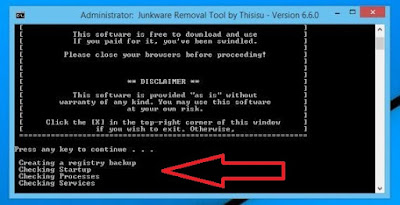
The AdwCleaner Tool will scan your computer and web browser for malicious files, adware browser extensions and registry keys, which are installed on your computer without your knowledge.
- Download AdwCleaner Tool Here.
- Before starting this tool.close all the programs and click .exe file.
- When the AdwCleaner program will open, click on the “Scan” button.
- To remove the malicious files that were detected in the previous step, please click on the “Clean” button..
- AdwCleaner will prompt you to save any open files or documents, as the program will need to reboot the computer. Please do so and then click on the OK button.
What About MAC OS?? One of my friends, using Mac Os ,he came to me show his chrome browser filled with adware ads and i really dont know what to do and i downloaded the one malware tool which supports both Windows and Apple MAC OS. and you know what after that no pop-ups displayed ..hahaha..i did..yipee..worked.Here it is what i did..
- Download Malwarebytes Anti-Malware for Mac here.
- One you have downloaded Malwarebytes Anti-Malware for Mac, click on the “Scan” button to start a system check-up.
- When the scan has completed, click on the “Remove Selected Items” to remove all the malware that Malwarebytes has detected.
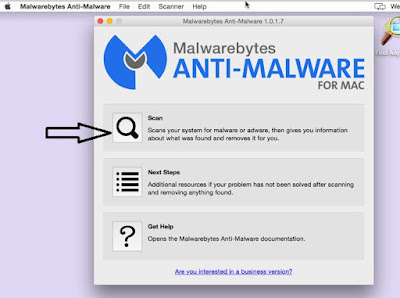
That's all the thing i know if you know more about this please comment below..which helps our readers ..thanks in advance.
If You find this post interesting, Please DO SHARE with your friends..
SHARING IS CARING...
- One of my friends, using Mac Os ,he came to me show his chrome browser filled with adware ads and i really dont know what to do and i downloaded the one malware tool which supports both Windows and Apple MAC OS. and you know what after that no pop-ups displayed ..hahaha..i did..yipee..worked.Here it is what i did..
- Download Malwarebytes Anti-Malware for Mac here.
- One you have downloaded Malwarebytes Anti-Malware for Mac, click on the “Scan” button to start a system check-up.
- When the scan has completed, click on the “Remove Selected Items” to remove all the malware that Malwarebytes has detected.
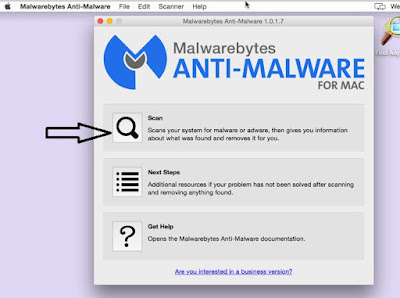







.png)





0 comments:
Post a Comment